This room is undergoing summer maintenance, so these instructions might not be up to date. We apologize for the inconvenience.
Overview of Suite Setup
-
Equipment Check
Ensure Main Rack power is turned on.
-
Select Routing for Project Purpose
Choose the correct input/output configuration based on your specific project requirements.
-
Check booth mic and speaker
Ensure that the booth mic and preamp wire are properly connected.
Check that speakers are turned on by pressing “C” on the passive speaker control.
Input/Output Routing Overview
Inputs:
|
1
|
|
AVID HDX Input for Pro Tools
|
|
2
|
|
API A2D Preamp
|
|
3
|
|
|
|
4
|
|
DBX 160A Compressor
|
|
5
|
|
Control Station (TRS1) for Voice Over booth
|
|
6
|
|
|
|
7
|
|
|
|
8
|
|
Mac Line Out (for YouTube, etc.)
|
Outputs:
|
1
|
|
AVID HDX Output for Pro Tools
|
|
5
|
|
Main Out for Central Station
|
|
6
|
|
Compact Flash/SD/CD Recorder
|
|
8
|
|
Central Station for Speakers
|
Basic Routing for Voice Over
Step 1: Setup for Voice Over
Input:
Output:
|
1
|
|
AVID HDX Output for Pro Tools
|
→ Press Enter
Note: After pressing Enter, the buttons lights will turn off. This is expected.
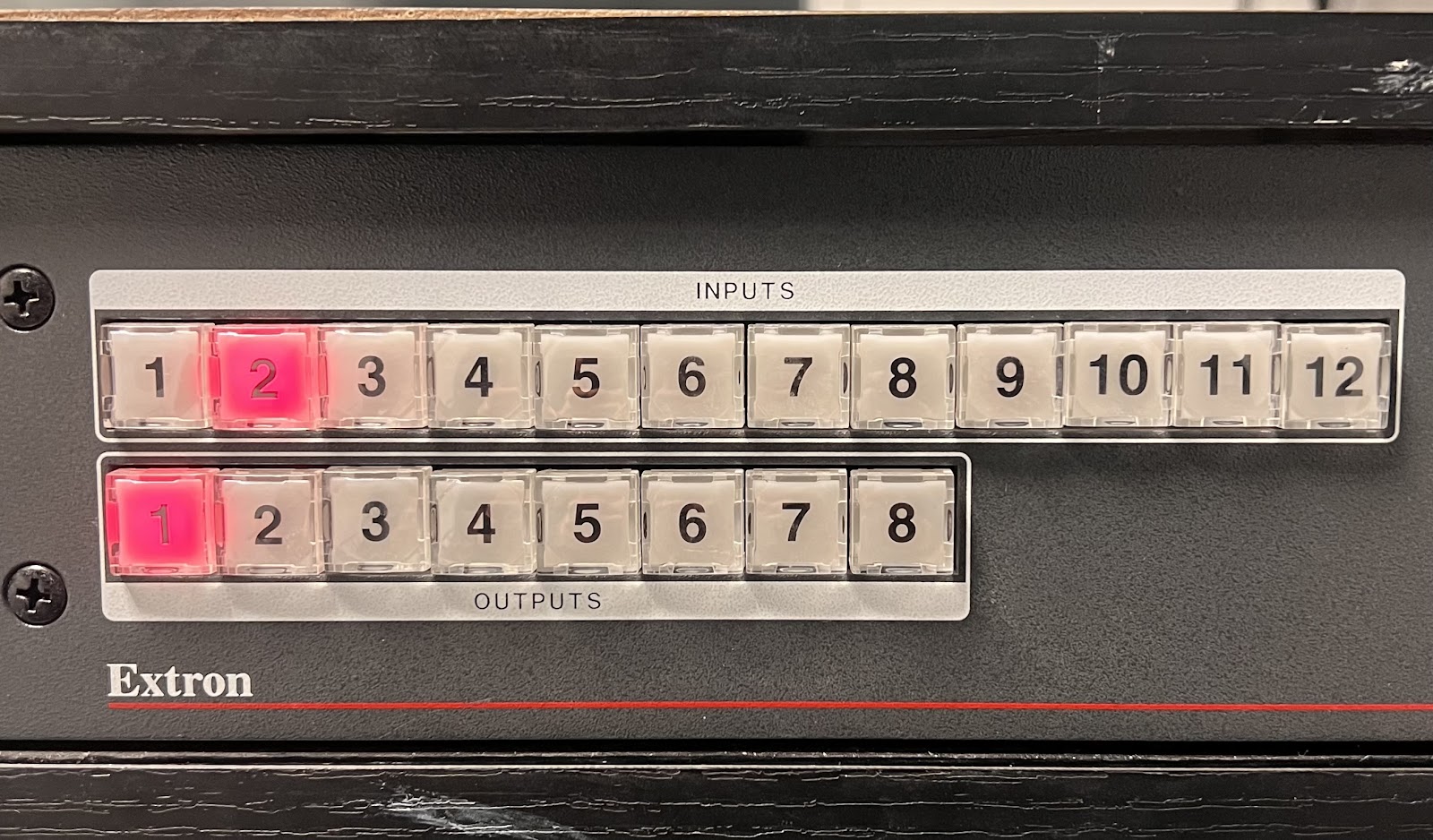
Step 2: Output Setup for Voice Over
Input:
|
1
|
|
AVID HDX Input for Pro Tools
|
Output
|
5
|
|
Main Out from Central Station
|
|
8
|
|
Central Station to Speakers
|
→ Press Enter
Note: After pressing Enter, the buttons lights will turn off. This is expected.

Routing for Listening to YouTube
Input:
|
8
|
|
Mac Line Out (for YouTube, etc.)
|
Output:
|
5
|
|
Main Out from Central Station
|
→ Press Enter
Note: After pressing Enter, the buttons lights will turn off. This is expected.

Export Settings in Pro Tools
-
Shift + Option + 3
-
Shift + Cmd + K
Note on Training
The IT staff at the reception desk do not provide training for using the equipment. For assistance, please reach out to your instructor or department staff for proper training on the use of this equipment.